How to use Afrik Live on your Roku Device
To enjoy Afrik Live on your ROKU device follow the steps below
Step 1, to be completed on your COMPUTER
Option 1:
1.Go to my.roku.com/ and Sign in to YOUR ROKU account using your login credentials used when installing your Roku box
2.Then copy and paste the following link on your browser
https://my.roku.com/account/add?channel=afriklive
3. You will see a warning pop up message, Click on OK
4. There will be another pop up message asking "Add Afrik Live to your Roku account?" click on “Yes add Channel”.
5.You should get a confirmation message that "Channel Afrik Live has been added to your channel lineup".
Option 2:
1.Log in to your ROKU account and hover the mouse on top of your account information on the right, you will see a drop down menu click on MY ACCOUNT
2.On your account page ; under MANAGE ACCOUNT you will see "Add channel with a code", click on it
3.then on "channel access code" write afriklive in one word and click "Add channel"
4. You will see a warning pop up message, Click on OK
5. There will be another pop up message asking "Add Afrik Live to your Roku account?" click on “Yes add Channel”.
6.You should get a confirmation message that "Channel Afrik Live has been added to your channel lineup".
Step 2: to be completed on you TV through the Roku Player
- Go to Roku player main page on your TV ,
- Restart your ROKU and it'll automatically add Afrik Live to your Channels
- Once the channel has been added to your Roku channel list you just need to click on Afrik Live channel to access the platform.
- Using your Roku remote arrows enter your username and Password used to sign up on Afrik Live website.
- Then click on Start Session
(You will need to do this once or after every time you completely log out of the Afrik Live platform)
- Once on the Afrik Live Platform, a channel will play by default and you will see the channel categories as well as the channels listed under each category
NAVIGATING THRU THE AFRIK LIVE PLATFORM
- The category and Channel currently selected are always be in RED.
- You can scroll thru the channels with Up and Down keys

- Press OK
 to select/play a channel.
to select/play a channel. - Use the Back/Return Key
 to go back to a previous selection or remove the channel list from the screen
to go back to a previous selection or remove the channel list from the screen - Use de RELOAD
 to go to the Main Menu to access the DVR or Radio FM or Log Out of the System
to go to the Main Menu to access the DVR or Radio FM or Log Out of the System
- From the DVR Screen, you can use Pause/Play
 keys to Pause and Play a video. You can also use Prev and Next keys to seek the video you want to watch.
keys to Pause and Play a video. You can also use Prev and Next keys to seek the video you want to watch.
Troubleshooting:
-If you access this link https://my.roku.com/account/add?channel=afriklive but still cannot connect with your roku account and you cannot see Yes, Add Channel button, this mean the ROku device you're using was setup and linked with another Roku account. This is not recommended.
From the Roku device, go to Settings>About and see if your account listed there, then use it to install apps. If you don't own that account or you no longer have access to that account, you need to reset the device by going to Settings>Factory Reset and setup the device again by linking it with your own account
If you have any further questions, or issues while enjoying our services, sales Staff are ready to assist you wether you speak English, French or Wolof
MONDAY Thru FRIDAY from 9am to 5pm GMT TIME .
SUPPORT USA : + 1-818-666-9361
SUPPORT EUROPE: +39 353 338 2947
WHATSAPP: + 1-818-666-9361
Email: support@afrik.live
Facebook: www.facebook.com/afriklivetv
Afrik Live, Enjoy Better TV
Tags: acan, acantv, link, mobile apps, roku, tv


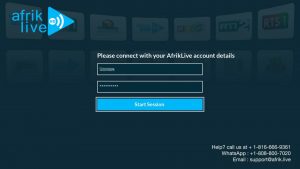
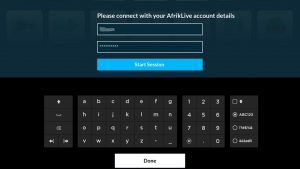
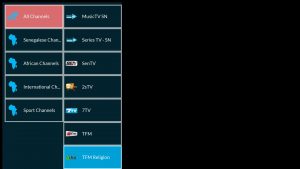
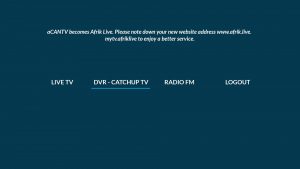
pape
| #
How to add acan to my smart tv? I don’t currently have roku.